This guide shows you how to install Python 3.13 on Mac, Windows, and/or Linux.
Click a platform above to jump to its section.
Mac
Homebrew is the best way to install Python on Mac.
Check for Homebrew
Run the following command to check if Homebrew is already installed:
brew --versionIf you see a version number, you can skip to Step 5. Otherwise, proceed to the next step.
Install Homebrew
Run the following installation script from brew.sh.
/bin/bash -c "$(curl -fsSL https://raw.githubusercontent.com/Homebrew/install/HEAD/install.sh)"You may be prompted for your macOS password.
Add Homebrew to Your PATH
After installation, watch for this warning:
Warning: /opt/homebrew/bin is not in your PATH.
Instructions on how to configure your shell for Homebrew
can be found in the 'Next steps' section below.If you see that message, run the following to configure your shell:
echo 'eval $(/opt/homebrew/bin/brew shellenv)' >> ~/.zprofile
eval $(/opt/homebrew/bin/brew shellenv)This ensures the brew command will work the next time you open your terminal.
Confirm Homebrew Installation
Restart your terminal and run:
brew --versionYou should see a version number confirming it's correctly installed.
Install Python 3.13
Now install Python with:
brew install python@3.13If the output mentions conflicting files or says it can't link python@3.13, run:
brew link --overwrite python@3.13Confirm Python Version
Verify the installation with:
python3.13 --versionYou should see Python 3.13.x.
Now that Python 3.13 is installed, you're ready to install aegis.
Windows
You can install Python on Windows using the official installer from python.org
Check Your Windows System Type
Before downloading Python, make sure you know whether your system is 64-bit, 32-bit, or ARM64.
If you're unsure, follow these steps to find out:
![]()
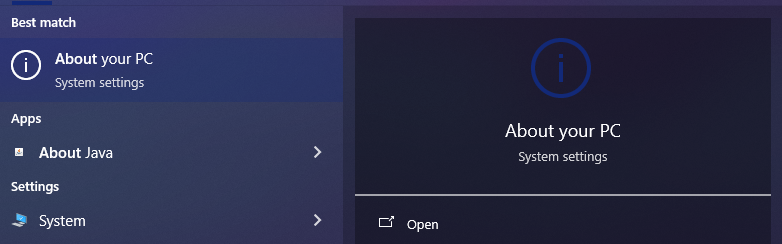
![]()
Download the Installer
Go to python.org and scroll down to the Files section.
Choose the installer that matches your system type:
- Windows installer (64-bit) — most common
- Windows installer (32-bit)
- Windows installer (ARM64)
Run the Installer
- Open the downloaded installer.
- Check the box that says "Add Python to PATH" at the bottom.
- Click Install Now.
Windows PATH
If you forget to check the PATH box, Python won't work in the terminal until you fix your environment variables.
Confirm the Installation
Open Command Prompt and run:
python --versionYou should see Python 3.13.x.
If not, try:
py -3.13 --versionStill not working? Try restarting your PC and running the command again.
Now that Python 3.13 is installed, you're ready to install aegis.
Linux
You can install Python 3.13 on Linux using a package manager or by building from source, depending on your distro.
Check Your Distro
Make sure you know which Linux distribution you're using (e.g., Ubuntu, Fedora, Arch).
You can usually check with:
cat /etc/os-releaseThis tells you the distribution name and version.
Option 1: Ubuntu / Debian
Ubuntu 24.04+ might already have Python 3.13. To install manually:
sudo add-apt-repository ppa:deadsnakes/ppa
sudo apt update
sudo apt install python3.13Confirm with:
python3.13 --versionYou should see Python 3.13.x.
Option 2: Arch Linux
Arch users can install it directly from the AUR:
sudo pacman -Sy python313This usually installs the latest version. Confirm with:
python3.13 --versionYou should see Python 3.13.x.
Option 3: Build from Source (Works on Any Distro)
If your package manager doesn't offer Python 3.13, you can build it from source.
Install Build Dependencies
Make sure you install the required development tools and libraries. The package names vary slightly by distro, but here's a common example for Debian-based systems:
sudo apt update
sudo apt install -y \
build-essential zlib1g-dev libncurses-dev libbz2-dev libreadline-dev \
libsqlite3-dev libssl-dev libffi-dev liblzma-dev uuid-dev \
wget curl llvm tk-dev libncursesw5-dev xz-utilsJust make sure you download the equivalent dev libraries on your distro.
Download and Extract the Source Code
cd /tmp
wget https://www.python.org/ftp/python/3.13.7/Python-3.13.7.tgz
tar -xvf Python-3.13.7.tgz
cd Python-3.13.7Build and Install
./configure --enable-optimizations
make -j$(nproc)
sudo make altinstallInstall Command
Don't use make install -- make altinstall avoids overwriting the system’s default python3.
Verify the Installation
Restart your terminal and run:
python3.13 --versionYou should see Python 3.13.x.
Cleanup
Once Python is installed, you can safely remove the temporary build files:
rm -rf /tmp/Python-3.13.7 /tmp/Python-3.13.7.tgzNow that Python 3.13 is installed, you're ready to install aegis.